Mitsubishi Outlander: Hands-free Bluetooth® cellular phoneinterface system with voice recognition
The Hands-free Bluetooth® cellular phone interface system with voice recognition uses a wireless communication technology known as Bluetooth® to allow you to make hands-free calls in your vehicle using your Bluetooth® compatible cellular phone with Hands-free profile.
The system is equipped with a voice recognition function, which lets you make hands-free calls by simple switch operations and voice command operations using a defined voice tree.
The Hands-free Bluetooth® cellular phone interface system with voice recognition can be used when the ignition switch is in the “ON” or “ACC” position.
To use the Hands-free Bluetooth® cellular phone interface system with voice recognition, you should first connect your Bluetooth ® compatible cellular phone to the Hands-free Bluetooth® cellular phone interface system with voice recognition. Refer to “Pairing a cellular phone”.
WARNING:
● Although the Hands-free Bluetooth® cellular phone interface system with voice recognition allows you to make hands-free calls, you should do so only after parking your vehicle in a safe area. Refrain from making calls while driving as much as possible.
If you use a cellular phone while driving, make sure it does not prevent safe driving. Anything, including cellular phone usage, that distracts you from the safe operation of your vehicle increases your risk of an accident. Refer to and follow all state and local laws in your area regarding cellular phone usage while driving.
NOTE:
● You cannot use the Hands-free Bluetooth® cellular phone interface system with voice recognition if your cellular phone has a dead battery or is turned off.
● Hands-free calls will not be possible in areas outside your cellular phone service area or locations where a signal cannot reach your phone.
Bluetooth® is a registered trademark of BLUETOOTH SIG, INC.
Steering control switch

1- Volume up button.
2- Volume down button.
3- SPEECH button.
4- PICK-UP button.
5- HANG-UP button.
Volume up button
Press this button to increase the volume.
Volume down button
Press this button to decrease the volume.
SPEECH button
● Press this button to change to voice recognition mode.
While the system is in voice recognition mode, “Listening” will appear on the audio display.
● If you press the button briefly while in voice recognition mode, it will interrupt prompting and allow voice command input.
Pressing the button longer will deactivate the voice recognition mode.
● Pressing this button briefly during a call will enable voice recognition and allow voice command input.
PICK-UP button
● Press this button when an incoming call is received to answer the telephone.
● When another call is received during a call, press this button to put the first caller on hold and talk to the new caller.
• In such circumstances, you can press the button briefly to switch between callers. You will switch to the first caller and the other caller will be put on hold.
• To establish a three-way call in such situations, press the SPEECH button to enter voice recognition mode and then say “Join call”.
HANG-UP button
● Press this button when an incoming call is received to refuse the call.
● Press this button during a call to end the current call.
When another call is on hold or there is an incoming call, you will switch to that call.
NOTE:
● When you press the SPEECH button to enter voice recognition mode with a cellular phone paired to the system, current information on the cellular phone, such as “remaining battery life,” “signal strength” or “roaming,” will be displayed on the audio display. (refer to “Pairing a cellular phone”).
: Some cellular phones will not send this information to the Hands-free Bluetooth® cellular phone interface system with voice recognition.
● Call waiting and three-way calls can be used by the Hands-free Bluetooth® cellular phone interface system with voice recognition, only when those services can be used with your cellular phone.
Voice recognition function
The Hands-free Bluetooth® cellular phone interface system with voice recognition is equipped with a voice recognition function. Your voice will be recognised by a microphone in the room lamp (front), allowing you to make hands-free calls with voice commands.
Voice recognition is possible for English, Spanish, French, German and Italian. The factory setting is English.
Some of the voice commands indicated below have a number of alternative commands. For a table showing the voice commands in each language and the corresponding alternative commands, refer to “Commands and Alternatives”.
NOTE:
● If the voice command that you say differs from the predefined command or cannot be recognised due to ambient noise or some other reason, the Hands-free Bluetooth® cellular phone interface system with voice recognition will ask you for the voice command again up to 3 times.
Selecting the Language
There are two ways to change the language.
NOTE:
● The more entries that are registered in the phonebook, the longer it will take to change the language.
Change the language using the “Language” command
1. Press the SPEECH button.
2. Say “Setup.” 3. Say “Language.” 4. The voice guide will say “Select a language: English, Spanish, French, German or Italian.” Say the desired language.
(Example: Say “English.”) 5. The voice guide will say “English (Spanish, French, German or Italian) selected. Is this correct?” Say “Yes” to start the language change process. Say “No” to return to Step 4.
6. When the voice guide says “English (Espanol, Francais Deutsch or Italiano) selected,” the language change process will be completed and the system will return to the main menu.
System recognises the command that you said and changes the language
When the Hands-free Bluetooth® cellular phone interface system with voice recognition recognises a valid language command (English, Espanol, Francais, Deutsch, Italiano) from the main menu, it will ask you whether you want to change the language.
This function works when you are on the main menu.
1. The voice guide will say “Would you like to change the language to English (Spanish, French, German or Italian)?” 2. If you say “Yes,” the voice guide will say “Please Wait, Switching to English (Spanish, French, German or Italian) Phonebook” and it will start the language change process.
If you do not want to change the language, say “No.” 3. When the voice guide says “English (Espanol, Francais, Deutsch or Italiano) selected,” the language change process will be completed and the system will return to the main menu.
Speaker enrollment function
The Hands-free Bluetooth® cellular phone interface system with voice recognition can use the speaker enrollment function to create a voice model for one person per language.
Your voice characteristics and pronunciations are registered in this voice model. This makes it easier for the Hands-free Bluetooth ® cellular phone interface system with voice recognition to recognise voice commands said by you.
You can turn a voice model registered with the speaker enrollment function on and off whenever you want.
Speaker enrollment
It takes about 10 to 15 minutes to complete the speaker enrolment process.
To ensure the best results, run through the process while in the driver’s seat, in an environment that is as quiet as possible (when there is no rain or strong winds and the vehicle windows are closed).
Use the following procedure for speaker enrollment.
1. Stop your vehicle in a safe area, put the selector lever in the “P” position and pull the parking brake lever.
NOTE:
● Speaker enrollment is not possible unless the vehicle is parked. Make sure you park the vehicle in a safe area before attempting speaker enrollment.
● Please turn off your phone while in speaker enrollment to prevent interruption of the process.
2. Press the SPEECH button.
3. Say “Voice training”.
4. The voice guide will say “This operation must be performed in a quiet environment while the vehicle is stopped. See the owner’s manual for the list of required training phrases. Press and release the SPEECH button when you are ready to start. Press and hold the HANG-UP button to cancel at any time”. Press the SPEECH button to start the speaker enrollment process.
NOTE:
● If you do not start the speaker enrollment process within 3 minutes of pressing the SPEECH button, the speaker enrollment function will time out.
The voice guide will say “Speaker Enrollment has timed out”. The system will then beep and the voice recognition mode will be deactivated.
● Phone calls received during the speaker enrollment process cannot be answered.
5. The voice guide will prompt for phrase 1. Repeat the corresponding phrase listed in table “Enrollment Commands”.
The system will register your voice and then move on to the registration of the next command. Continue the process until all phrases have been registered.
NOTE:
● If you press the SPEECH button within 5 seconds of the reading of a voice command by the voice guide, the registration of the same voice command will be repeated.
6. When all voice commands have been read out, the voice guide will say “Speaker Enrollment is complete”. The system will then end the speaker enrollment process and return to the main menu.
NOTE:
● Completing the speaker enrollment process will turn on the voice model automatically.
● The commands “Help” and “Cancel” will not work in this mode.
Enabling and disabling the voice model and retraining
You can turn a voice model registered with the speaker enrollment function on and off whenever you want.
You can also retrain the system.
Use the following procedure to perform these actions.
1. Press the SPEECH button.
2. Say “Voice training”.
3. If you have completed a speaker enrollment process once already, the voice guide will say either “Enrollment is enabled. Would you like to disable or retrain?” or “Enrollment is disabled. Would you like to enable or retrain?” 4. When enrollment is “enabled”, the voice model is on;
when enrollment is “disabled”, the voice model is off. Say the command that fits your needs.
Say “Retrain” to start the speaker enrollment process and recreate a new voice model (refer to “Speaker enrollment”).
NOTE:
● If you say “Retrain” you will proceed to Step 4 under “Speaker enrollment”. If you have not, at this time, stopped your vehicle in a safe area, placed the selector level in the “P” position and engaged the parking brake lever, the speaker enrollment process will not be possible.
The voice guide will say “This operation must be performed in a quiet environment while the vehicle is stopped” and the system will return to the main menu.
Help function
The Hands-free Bluetooth® cellular phone interface system with voice recognition is equipped with a Help function.
If you say “Help” when the system is waiting for a voice command input, the system will tell you a list of the commands that can be used under the circumstances.
Cancelling
You can say “Cancel” at any time while the system is waiting for a voice command input in order to cancel the commands up to that point. When the command is cancelled, the system will return to the main menu.
MUTE function
At any time during a call, you can mute the vehicle microphone.
Pressing the SPEECH button and then saying “Mute” during a call will turn ON the MUTE function and mute the microphone.
Saying “Mute off” in the same way will turn off the MUTE function and cancel the mute on the microphone.
Confirmation function setting
The Hands-free Bluetooth® cellular phone interface system with voice recognition is equipped with a confirmation function.
With the confirmation function activated, you are given more opportunities than normal to confirm a command when making various settings to the Hands-free Bluetooth® cellular phone interface system with voice recognition. This allows you to decrease the possibility that a setting is accidentally changed.
The confirmation function can be turned on or off by following the steps below.
1. Press the SPEECH button.
2. Say “Setup”.
3. Say “Confirmation prompts”.
4. The voice guide will say “Confirmation prompts are <on/off>. Would you like to turn confirmation prompts <off/on>”.
Answer “Yes” to change the setting or answer “No” to keep the current setting.
5. The voice guide will say “Confirmation prompts are <off/on>” and then the system will return to the main menu.
Security function
It is possible to use a password as a security function by setting a password of your choice for the Hands-free Bluetooth® cellular phone interface system with voice recognition.
When the security function is turned on, it is necessary to make a voice input of a 4 digit password in order to use all functions of the Hands-free Bluetooth® cellular phone interface system with voice recognition, except for reception.
Setting the password
Use the following procedure to turn on the security function by setting a password.
1. Press the SPEECH button.
2. Say “Setup”.
3. Say “Password”.
4. The voice guide will say “Password is disabled. Would you like to enable it?” Answer “Yes”.
Answer “No” to cancel the setting of the password and return to the main menu.
5. The voice guide will say “Please say a 4-digit password.
Remember this password. It will be required to use this system”. Say 4 numbers of your choice from 0 to 9 in order to input the 4-digit password.
6. For confirmation purposes, the voice guide will say “Password <4-digit password>. Is this correct?” Answer “Yes”.
Answer “No” to return to the password input in Step 5.
7. When the registration of the password is completed, the voice guide will say “Password is enabled” and the system will return to the main menu.
Entering the password
If a password has been set and the security function is enabled, the voice guide will say “Hands-free System is locked. State the password to continue” when the SPEECH button is pressed to enter voice recognition mode. Say the 4-digit password number to enter the password.
If the entered password is wrong, the voice guide will say “Incorrect Password. Please try again”. Enter the correct password.
NOTE:
● You can still make emergency calls without entering the password, even when the security function is enabled.
After the voice guide says “Hands-free System is locked.
State the password to continue”, say “Emergency”. The emergency calls function will be available (refer to “Emergency calls”).
● You can reenter the password as many times as you want.
● If you have forgotten your password, say “Cancel” to quit the voice input mode and then check with a MITSUBISHI MOTORS Authorised Service Point.
Disabling the password
Use the following procedure to turn off the security function by disabling the password.
1. Press the SPEECH button.
2. Say “Setup”.
3. Say “Password”.
4. The voice guide will say “Password is enabled. Would you like to disable it?” Answer “Yes”.
Answer “No” to cancel the disabling of the password and return to the main menu.
5. When the disabling of the password is completed, the voice guide will say “Password is disabled” and the system will return to the main menu.
Pairing a cellular phone
To use the Hands-free Bluetooth® cellular phone interface system with voice recognition, you need to pair a Bluetooth® compatible cellular phone to the Hands-free Bluetooth® cellular phone interface system with voice recognition.
The Hands-free Bluetooth® cellular phone interface system with voice recognition can register up to a maximum of seven Bluetooth® compatible cellular phones. However, of the cellular phones registered, the cellular phone with the highest priority level will be automatically paired to the Hands-free Bluetooth® cellular phone interface system with voice recognition.
NOTE:
● Several Bluetooth® compatible cellular phones may not be compatible with the Hands-free Bluetooth® cellular phone interface system with voice recognition.
Use the following procedure to pair a Bluetooth® compatible cellular phone to the Hands-free Bluetooth® cellular phone interface system with voice recognition.
1. Stop your vehicle in a safe area, put the selector lever in the “P” position and pull the parking brake lever.
NOTE:
● A Bluetooth® compatible cellular phone cannot be paired to the Hands-free Bluetooth® cellular phone interface system with voice recognition, unless the vehicle is parked.
Make sure you park the vehicle in a safe area before pairing a cellular phone to the system.
2. Press the SPEECH button.
3. Say “Setup.” 4. Say “Pairing options” 5. The voice guide will say “Do you want to Pair a phone, delete a phone or list paired phones?” Say “Pair a phone.”
NOTE:
● A maximum of 7 Bluetooth® compatible cellular phones can be registered.
If 7 cellular phones are already registered, delete a phone and then pair the new phone (refer to “Deleting a phone”).
6. After the voice guide says “Please say a 4-digit pairing code,” say a 4 digit number. The 4 digit number will be registered as a pairing code for the phone.
When the confirmation function is on, the system will confirm whether the number said is acceptable. Answer “Yes.” Say “No” to return to pairing code selection.
NOTE:
● The pairing code entered here is only used for the Bluetooth connection certification. It is any 4-digit number the user would like to select.
Remember the pairing code as it needs to be keyed into the phone later in the paring process.
Depending on the Bluetooth® connection settings selected, entry of this number may be required each time the phone attempts to “connect” to the Hands-free Bluetooth ® cellular phone interface system with voice recognition.
Refer to your cellular phone owner's manual for connection defaults and settings.
7. The voice guide will say “Start pairing procedure on phone. See phone’s manual for instructions”. Refer to the owner’s manual for your cellular phone and enter into the phone the pairing code that was registered in Step 6.
8. When the system finds a Bluetooth® compatible cellular phone, the voice guide will say “Please say the name of the phone after the beep.” After you hear the beep, name the phone by saying a name of your preference.
NOTE:
● When the system cannot recognise the Bluetooth® compatible cellular phone, the pairing process will end and the system will beep and then return to normal status.
Try the pairing process again after reconfirming whether or not the Hands-free Bluetooth® cellular phone interface system with voice recognition supports your Bluetooth® compatible cellular phone.
9. The voice guide will say “Assign a priority level between 1 and 7. One is the highest priority.” Say a number between 1 and 7 to set a priority level for the cellular phone.
NOTE:
● If you selected a priority level that has already been set for a different phone, the system will ask you whether you wish to overwrite that priority level.
To overwrite the priority level, answer “Yes.” Answer “No” to return to the priority level selection in Step 9.
10. After the voice guide says “<phone tag> set to priority <priority>,” the system will start the pairing process. Wait a moment for the pairing process to complete.
When the confirmation function is on, the system will confirm the assigned phone name and priority again.
Answer “Yes.” Answer “No” to return to the priority level selection in Step 9.
11. When the pairing process is completed, the voice guide will say “Pairing Complete.” The system will then beep and the voice recognition mode will be deactivated.
Selecting the phone
When multiple paired phones are present in range of the Hands-free Bluetooth® cellular phone interface system with voice recognition, the phone with the highest priority (set during the paring process) will be connected to the system.
Use the following procedure to connect to another pair phone with lower priority.
1. Press the SPEECH button.
2. Say “Setup.” 3. Say “Select phone.”
4. After the voice guide says “Please say,” it will read out each priority number and phone name pair in order, starting with the phone that has the highest priority level (from 1 to 7).
Say the priority number of the phone that you want to connect to.
NOTE:
● You can connect to a phone at any time by pressing the SPEECH button and saying the priority number, even before all of the priority number and phone name pairs are read out by the system.
5. After the voice guide says “<phone tag> selected,” the system will reconnect to the cellular phone. Wait a moment for the process to complete.
When the confirmaion prompts are on, the system will ask you again whether the phone that you want to reconnect to is correct. Answer “Yes” to continue and reconnect to the cellular phone. If you answer “No,” the system will ask “Which phone please?” Select the priority of the phone that you want to connect to.
6. When the reconnection of the cellular phone is completed, the voice guide will say “<phone tag> will temporarily override phone priorities” and then the system will return to the main menu.
NOTE:
● To change the priority level of a specific phone, redo the pairing process for that phone (refer to “Pairing a cellular phone”).
Having the system tell you a list of the registered cellular phones
You can use the following procedure to hear a list of the cellular phones that are currently registered.
1. Press the SPEECH button.
2. Say “Setup.” 3. Say “Pairing Options” 4. The voice guide will say “Do you want to Pair a phone, delete a phone or list paired phones?” Say “list paired phones.” 5. The Hands-free Bluetooth® cellular phone interface system with voice recognition will read out the paired phones in order, starting with the phone with the highest priority level.
6. When the voice guide is done reading all phone names, it will say “End of List, would you like to start from the beginning?” To hear the list again from the beginning , answer “Yes.” When you are done, answer “No” to return to the main menu.
NOTE:
● If you press and release the SPEECH button and say “Continue” or “Previous” while the list is being read, the system will advance or rewind the list. Say “Continue” to proceed to the phone with the next highest priority level or “Previous” to return to the phone with the previous priority level.
Deleting a phone
Use the following procedure to delete a paired Bluetooth® compatible cellular phone from the Hands-free Bluetooth® cellular phone interface system with voice recognition.
1. Press the SPEECH button.
2. Say “Setup.” 3. Say “Pairing Options.” 4. The voice guide will say “Do you want to Pair a phone, delete a phone or list paired phones?” Say “Delete a phone.” 5. After the voice guide says “Please say,” it will read out each priority number and phone name pair in order, starting with the phone that has the highest priority level (from 1 to 7). After it completes reading all pairs, the voice guide will say “or all.” Say the priority number of the phone that you want to delete from the system.
If you want to delete all paired phones from the system, say “All.”
NOTE:
● You can delete a phone from the system at any time by saying the phone priority number (or “all”), even before all of the priority number and phone name pairs are read out by the voice guide.
6. For confirmation purposes, the voice guide will say “Removing <phone tag> (all) is this correct?” Answer “Yes” to delete the phone(s). If you answer “No,” the voice guide will ask “Which phone please?” Say again the priority number of the phone that you want to delete from the system.
7. When the phone deletion process is completed, the voice guide will say “Deleted.” The system will then beep and the voice recognition mode will be deactivated.
If the phone deletion process fails for some reason, the voice guide will say “Delete failed.” The system will then beep and the voice recognition mode will be deactivated.
Start over again from Step 1.
To make a call
To use the Hands-free Bluetooth® cellular phone interface system with voice recognition to make a call, a Bluetooth® cellular phones with Hands-free Profile must be paired to the system. If a cellular phone has not been paired to the system, do so in accordance with the instructions provided in “Pairing a cellular phone”.
Making a call by using the telephone number
You can make a call by saying the telephone number.
1. Press the SPEECH button.
2. Say “Dial.”
3. After the voice guide says “Number Please,” say the telephone number.
The Hands-free Bluetooth® cellular phone interface system with voice recognition will then make the call.
When the confirmation function is on, the system will confirm the telephone number again. To continue with that number, answer “Yes.” To change the telephone number, answer “No” and then say the telephone number again.
NOTE:
● In the case of English, the system will recognise both “zero” and “oh (Letter “o”) for the number “0.” Refer to “Commands and Alternatives” for details.
Making a call by saying a name in the system phonebook
You can make a call by saying a name that has been registered in the phonebook for the Hands-free Bluetooth® cellular phone interface system with voice recognition.
For more information on the phonebook, refer to “Phonebook function”.
1. Press the SPEECH button.
2. Say “Call.” 3. After the voice guide says “Name Please,” say the name of the person that you want to call that is registered in the phonebook.
4. If multiple telephone numbers are registered for the person, the voice guide will ask “Would you like to call <voice tag> at {home}, {work}, {mobile} or {pager}?” Say the location of the number that you want to call.
NOTE:
● If a telephone number is not registered for the selected location, the voice guide will say “{home/work/mobile/pager} not found for <voice tag>.
Would you like to add location or try again, or say “cancel” to return to main menu.” Say “Try again” to redo the phone call, “Add location” to add a new location to the telephone book, or “Cancel” to hang up the phone.
5. After the voice guide says “Calling <voice tag> at <location>,” the Hands-free Bluetooth® cellular phone interface system with voice recognition will make the call.
When the confirmation function is on, the system will confirm whether or not the name of the recipient of the call is correct. Answer “Yes.” to use that name.
If you want to change the name or location to call, answer “No.” The system will return to Step 3.
Redialling
You can redial the last number called, based on the history of dialed calls in the paired cellular phone.
Use the following procedure to redial.
1. Press the SPEECH button.
2. Say “Redial.”
Emergency calls
You can make quick calls to “112” in the event of an emergency.
The simple process to call “112” is described below.
1. Press the SPEECH button.
2. Say “Emergency.” The Hands-free Bluetooth® cellular phone interface system with voice recognition will automatically dial “112”.
At this time, the system will confirm whether it should call “112”. Answer “Yes” if it is ok to call “112.” If you answer “No”, the voice recognition mode will be deactivated without making the call.
NOTE:
● Depending on the region (country) in which the call is made, emergency calls may not go through.
SEND function
During a call, press the SPEECH button to enter voice recognition mode, then say “<numbers> SEND” to generate DTMF tones.
For example, if during a call you need to simulate the press of a phone button as a response to an automated system, press the SPEECH button and speak “1 2 3 4 pound SEND” When you say “Send”, the 1234# will be sent on your cellular phone.
Switching between hands-free mode and private mode
The Hands-free Bluetooth® cellular phone interface system with voice recognition can switch between Hands-free mode (Hands-free calls) and private mode (calls using cellular phone).
If you press the SPEECH button and say “Transfer call” during a Hands-free call, you can stop the Hands-free mode and talk in private mode.
To return to Hands-free mode, press the SPEECH button again and say “Transfer call”.
Receiving calls
If an incoming phone call is received while the ignition switch is in the “ACC” or “ON” position, the audio system will be automatically turned on and Incoming Call, even when the audio system was originally off.
The phone ring sound will be output from the front passenger’s seat speaker.
If the CD player or radio was playing when the incoming call was received, the audio system will mute the sound from the CD player or radio and output only the Incoming Call.
To receive the call, press the PICK-UP button on the steering wheel control switch.
When the call is over, the audio system will return to it’s previous state.
Phonebook function
The Hands-free Bluetooth® cellular phone interface system with voice recognition has its own phonebook separate from the phonebook on the cellular phone.
This phonebook is used when making calls with the voice recognition function.
You can register up to 32 names for each language in the phonebook.
Also, each entry has 4 locations associated with: HOME, WORK, MOBILE and PAGER. You can register one telephone number for each location.
The Phonebook Main menu is used to register or edit information in the phonebook.
Use the following procedure to call up the Phonebook Main menu.
1. Press the SPEECH button.
2. Say “Phonebook.” 3. The voice guide will say “Select one of the following:
new entry, edit, list names, delete or erase all, or say cancel to return to main menu” and will wait for your command.
NOTE:
● Disconnecting the battery cable will not delete information registered in the phonebook.
New entry
You can register a new entry in the phonebook by saying “New entry” on the Phonebook Main menu. You can register up to a maximum of 32 entries. Use the following procedure to register a new entry.
1. If you have not reached the limit yet, the voice guide will say “Name Please.” Say your preferred name to register it.
2. When the name has been registered, the voice guide will say “HOME, WORK, MOBILE, OR PAGER?” Say the location for which you want to register a number.
NOTE:
● When the confirmation function is on, the system will confirm the location again. To continue with the current location, answer “Yes.” Answer “No” to return to location selection in Step 2.
If a telephone number has been registered for the selected location, the voice guide will say “The current number is <number>, number please.” If you do not want to change the telephone number, say the original number to keep it registered.
3. Say the telephone number to register it.
NOTE:
● In the case of English, the system will recognise both “zero” and “oh (Letter “o”) for the number “0.” Refer to “Commands and Alternatives” for details.
● When the confirmation function is on, the system will confirm the telephone number again. To continue with the current telephone number, answer “Yes.” Say “No” to return to telephone number registration in Step 3.
4. When the telephone number has been registered, the voice guide will say “Number stored. Would you like to add another number for this entry?” To add another telephone number for a new location for the current entry, answer “Yes.” The system will return to location selection in Step 2.
Answer “No” to end the registration process and return to the main menu.
Edit
You can edit information in the phonebook by saying “Edit” on the Phonebook Main menu.
1. The voice guide will say “Please say the name of the entry you would like to edit, or say “list names,” or say “cancel” to return to the main menu.” Say the name of the entry that you want to edit.
NOTE:
● If you say “List Names,” the system will read out each name registered in the phone book every 5 seconds in order. Refer to “Having the system tell you a list of the phonebook entries”.
2. The voice guide will say “Home, Work, Mobile or Pager?” Select the location for which you want to change the telephone number.
NOTE:
● When the confirmation function is on, the system will confirm again the name and location to edit. To continue with that information, answer “Yes.” Answer “No” to return to Step 1.
3. After the voice guide says “Number Please,” say the telephone number to register it.
If a telephone number has been registered for the selected location, the voice guide will say “The current number is <current number>. New number, please.” Say a new telephone number to change the number.
NOTE:
● When the confirmation function is on, the system will confirm again the telephone number. To continue with that number, answer “Yes.” To change the telephone number, answer “No” and then say the telephone number again.
4. When the telephone number change process is done, the voice guide will say “Number changed. Would you like to call this number, edit another entry, or say cancel to return to main menu?” Say “Call” to immediately call the number, “Edit” to edit another number, or “Cancel” to end the edit process and return to the main menu.
Having the system tell you a list of the phonebook entries
You can hear a list of the names registered in the phonebook by saying “List names” on the Phonebook Main menu.
1. The Hands-free Bluetooth® cellular phone interface system with voice recognition will read out the entries in the phone book in order.
2. When the voice guide is done reading the list, it will say “End of list, would you like to start from the beginning?” When you want to check the list again from the beginning, answer “Yes.” When you are done, answer “No” to return to the main menu.
NOTE:
● You can call, edit or delete a name that is being read out.
Press the SPEECH button and say “Call” to call the name, “Edit” to edit it, or “Delete” to delete it.
The system will beep and then execute your command.
● If you press the SPEECH button and say “Continue” or “Previous” while the list is being read, the system will advance or rewind the list. Say “Continue” to proceed to the next entry or “Previous” to return to the previous entry.
Deleting a registered number
You can delete a telephone number in the phonebook by saying “Delete” on the Phonebook Main menu.
1. The voice guide will say “Please say the name of the entry you would like to delete, or say “list names,” or say “cancel” to return to the main menu.” Say the name of the entry that you want to delete.
NOTE:
● If the name that you said is not in the phonebook, the voice guide will say “Name not found. Would you like to try again or say “Cancel” to return to main menu?” Say “Try again” to try again or “Cancel” to end the deletion process and return to the main menu.
● If you say “List Names,” the system will read out each entry registered in the phone book in order. Refer to “Having the system tell you a list of the phonebook entries”.
2. If there are telephone numbers registered for multiple locations for the selected name, the voice guide will say “Would you like to delete [Home,] [Work,] [Mobile,] [Pager,] or all.” Select the location that has the telephone number that you want to delete.
Say “All” if you want to delete the telephone numbers for all locations.
3. The system will confirm whether it is ok to delete the telephone number of the selected location. Answer “Yes” to delete the number.
Answer “No” to cancel the deletion process and return to Step 1.
4. When the deletion of the telephone number is completed, the voice guide will say “<voice tag> <location> deleted” and then the system will return to the main menu.
NOTE ● If you delete all telephone numbers registered for the 4 locations of an entry, the entry itself will be deleted from the phonebook.
Erasing the Phonebook
You can delete all registered information in the phonebook by saying “Erase all” on the Phonebook Main menu.
1. For confirmation purposes, the voice guide will ask “Are you sure you want to erase everything from your phonebook?” Answer “Yes.” Answer “No” to cancel the deletion of all registered information in the phonebook and return to the main menu.
2. The system will confirm one more time. Answer “Yes” to continue.
Answer “No” to cancel the deletion of all registered information in the phonebook and return to the main menu.
3. When the deletion of all information in the phonebook is completed, the voice guide will say “Phonebook Erased” and then return to the main menu.
Commands and Alternatives









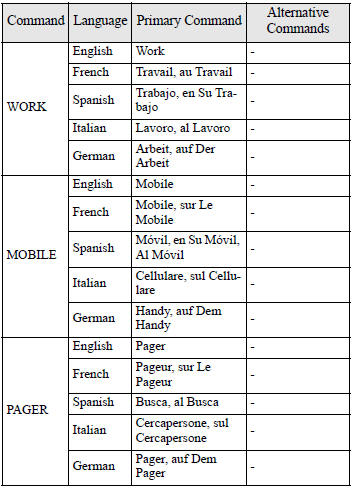













Enrollment Commands



# = “Hash”.
# = “Diése”.
# = “Cancelletto”.
# = “Raute”.
# = “Almohadilla”.
= “Star”.
= “Étoile”.
= “Asterisco”.
= “Stern”.
= “Asterisco”.

